How to Customize Your WordPress Website: A Step-by-Step Guide
WordPress is a versatile and widely-used content management system that empowers millions of websites around the world. Its flexibility and user-friendly interface make it a popular choice for individuals and businesses of all sizes. One of the key benefits of using WordPress is the ability to customize your website to suit your unique needs and branding. In this article, we'll take you through a step-by-step guide on how to customize your WordPress website, helping you create a distinctive online presence that stands out from the crowd. 1. Select a Relevant Theme
Choosing a suitable theme is the first step in customising your WordPress website. Your website's general design, structure, and aesthetic are determined by its theme. WordPress has a huge selection of both free and paid themes. Consider features like responsiveness (mobile-friendly), simplicity of modification, and plugin compatibility when choosing a theme. Themes may be changed by going to "Appearance" in the WordPress dashboard, then choosing "Themes." Directly from the dashboard, you may do a theme search, download potential themes, and activate the one you choose. 2. Modify the Logo and Header A memorable brand image may be created by using your website's header and logo. Go to "Appearance" and then "Customise" to alter the header. Depending on your theme, look for choices relating to headers or logos. Here, you may upload your logo, change its size, and, if the theme permits it, even alter the header arrangement. 3. Change the font and colour scheme For a website to have a pleasing aesthetic appearance, consistent colour schemes and typography are essential. The majority of WordPress themes allow very simple colour and typeface customization. Look for choices like "Colours" or "Typography" under "Appearance" and "Customise" to alter the default settings. Make sure the typefaces and colours you choose are consistent with your brand identity. 4. Design unique menus WordPress enables you to build personalised navigation menus, improving the content organisation of your website. Go to "Appearance" and then "Menus" to build a menu. To the menu, you may add pages, categories, personalised links, and even particular post kinds. To improve navigation, drag and drop menu items to reorganise them and create submenus. 5. Include Sidebars and Widgets Widgets are discrete pieces of content that enhance the functionality and features of sidebars, footers, and other defined widget places on your website. Widgets may be customised by selecting "Appearance" and then "Widgets." You may add, delete, and reorganise widgets here to suit your tastes. 6. Make Page Templates Custom Some themes have many page templates, enabling you to design distinctive designs for particular sorts of content, including landing pages or portfolio pages. Search for the "Page Attributes" area on the right side of the editor while updating a page. If your theme supports it, you may select from the various page layouts below. 7. Install and modify plugins. Plugins are extensions that provide your WordPress website extra capabilities. There is probably a plugin for anything, whether you want to build contact forms, include social media icons, or search engine optimise your website. Select "Add New" under "Plugins" in the WordPress dashboard to begin the plugin installation process. After installation, enable the plugin and adjust its parameters to your specifications. 8. Modify the Footer Another crucial area of your website is the footer, where you may include relevant information, copyright disclaimers, or connections to particular pages. The footer area may often be simply changed with several themes. You may find choices for the footer under the "Appearance" and "Customise" sections. 9. Check Your Response Time Having a flexible website is essential given the rise in mobile consumers. Make sure your theme and modifications work properly on a variety of screens and gadgets. To ensure that your website is responsive, test it on numerous platforms and screen resolutions. 10. Regular Website Backups It's crucial to regularly backup your WordPress website as you customise it. Backups serve as a safety net in the event that something goes wrong during the customisation process or due to uncontrollable outside forces. To protect the data on your website, you can use backup plugins or the backup features offered by your web hosting company.As a result, you may design a distinctive online presence that represents your business and satisfies your particular needs by customizing your WordPress website. You may customize the look, feel, and operation of your website by carefully following the instructions in this step-by-step manual. To make sure that the customizing process runs smoothly and successfully, don't forget to explore, test, and create regular backups. You may design a website that genuinely stands out and engages your visitor's thanks to WordPress' versatility and the wide range of customization choices available.
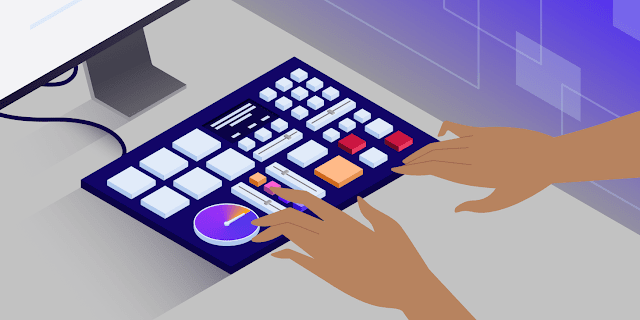
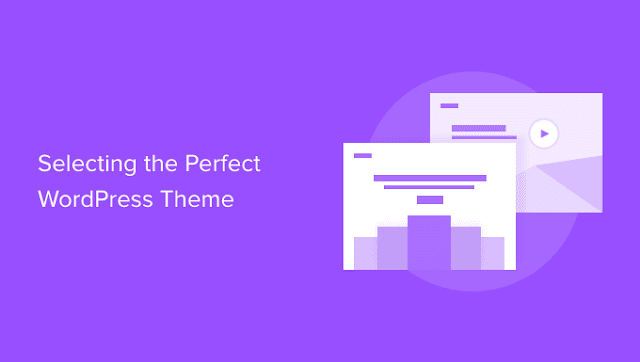
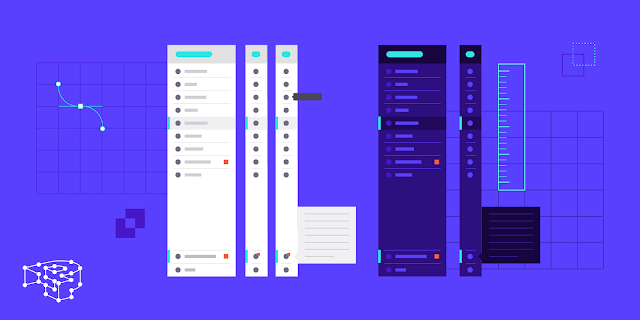
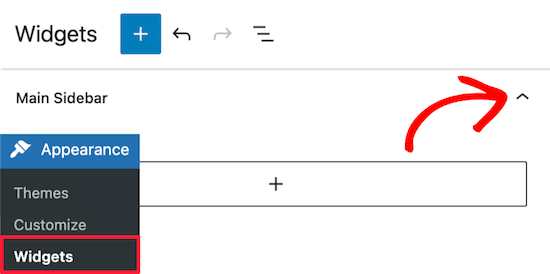

0 Comments